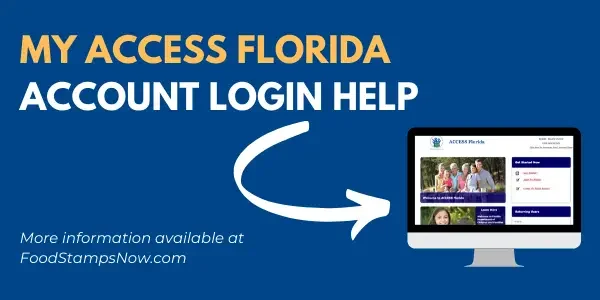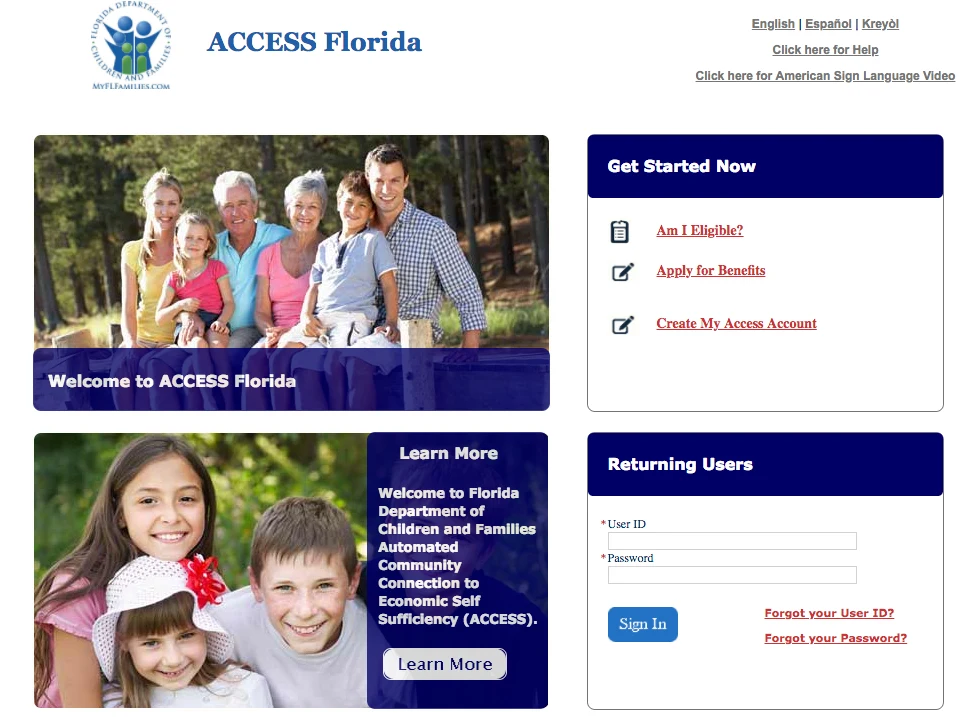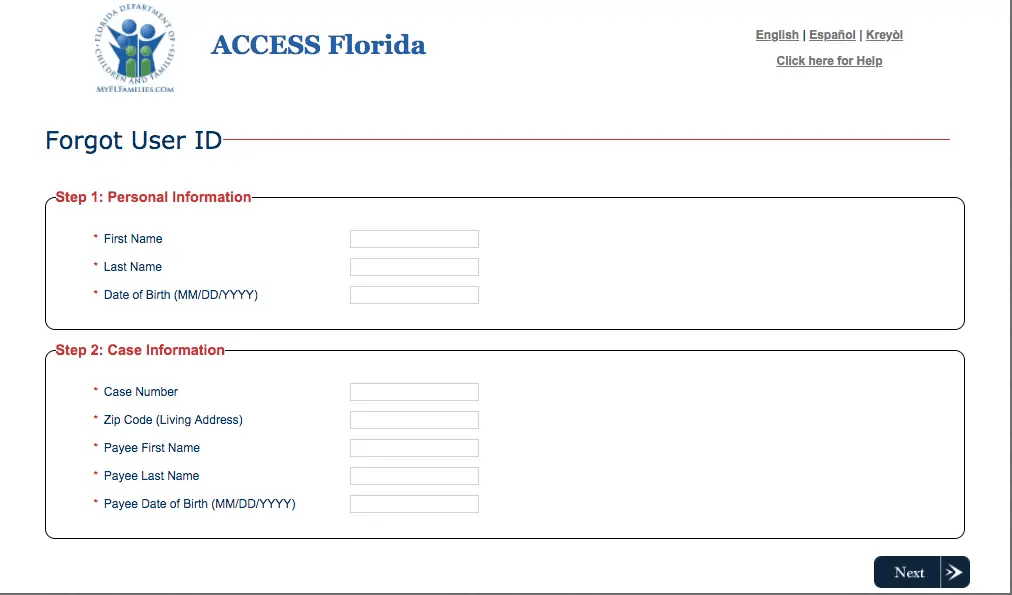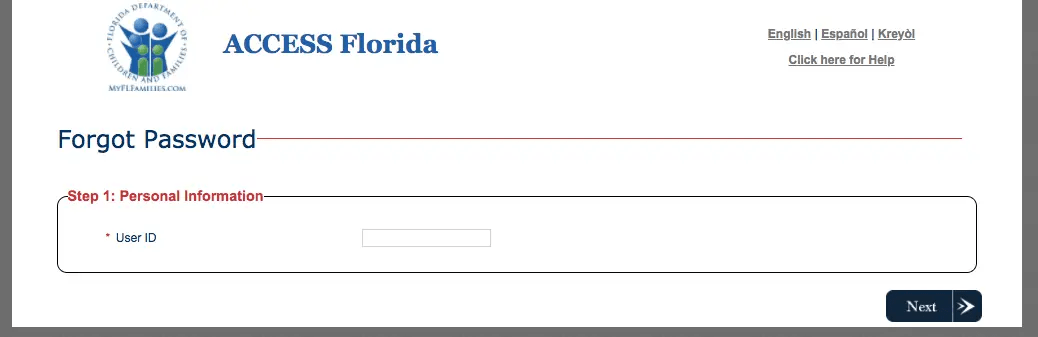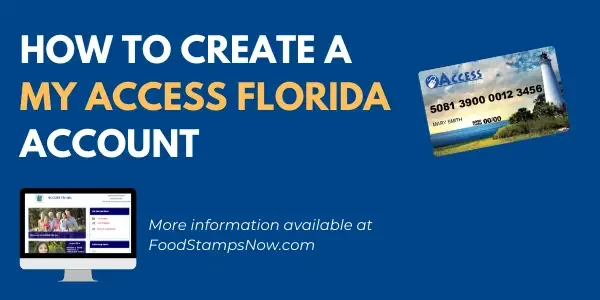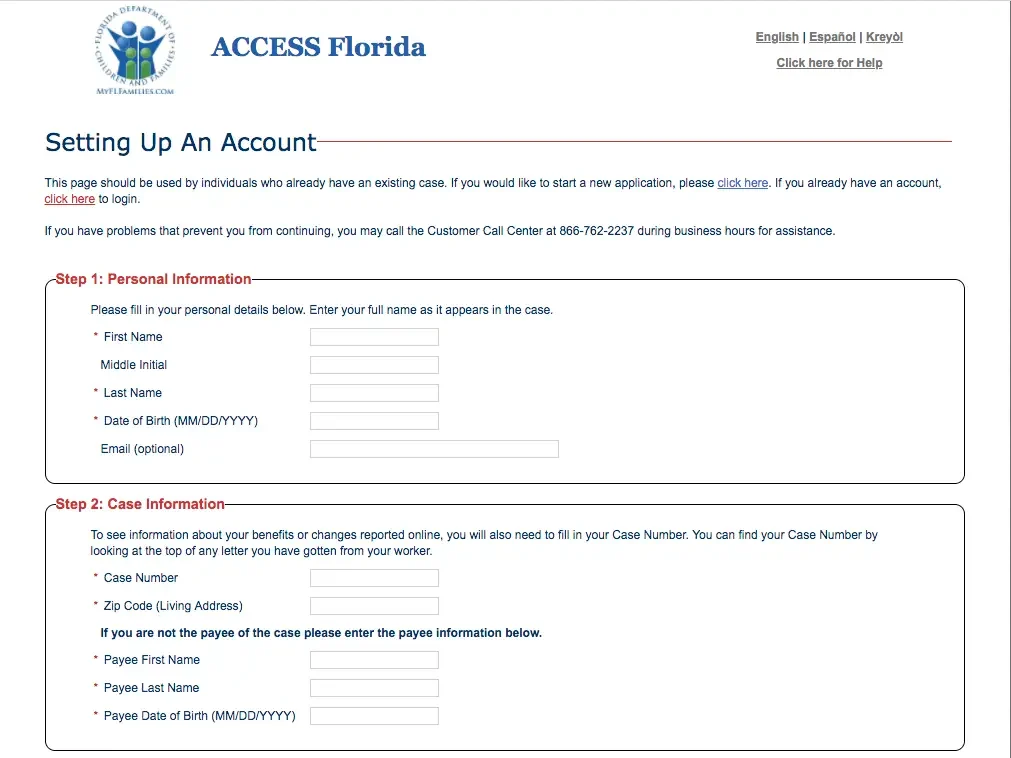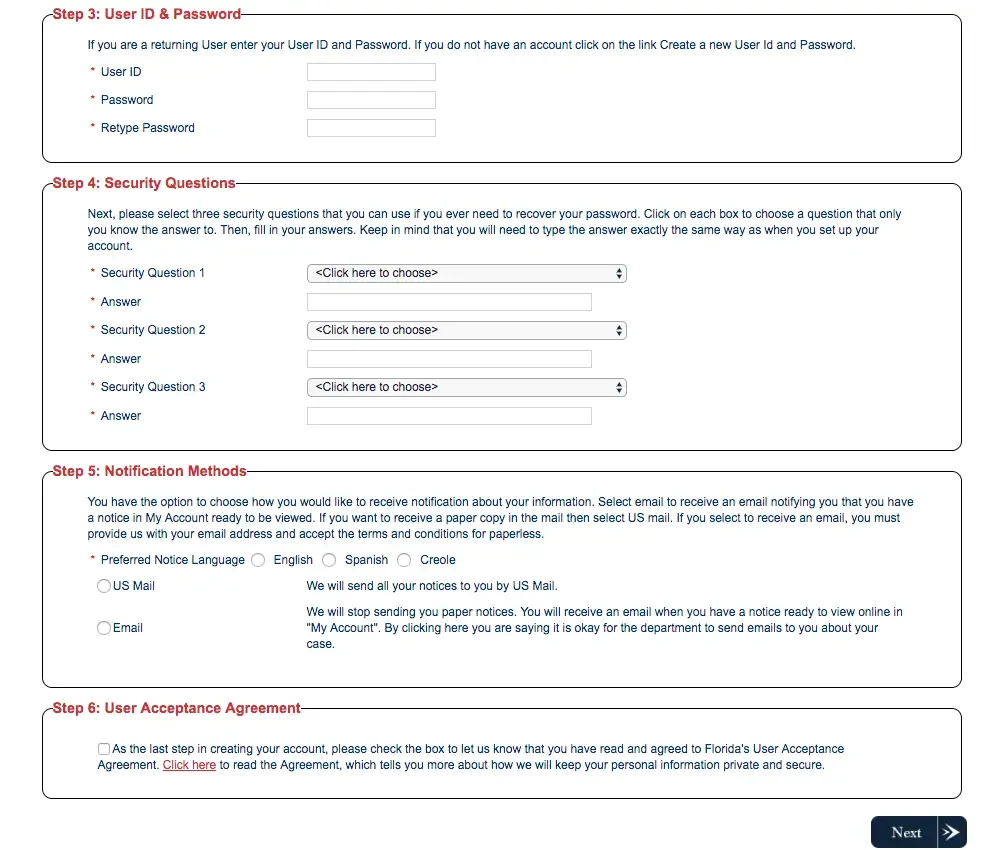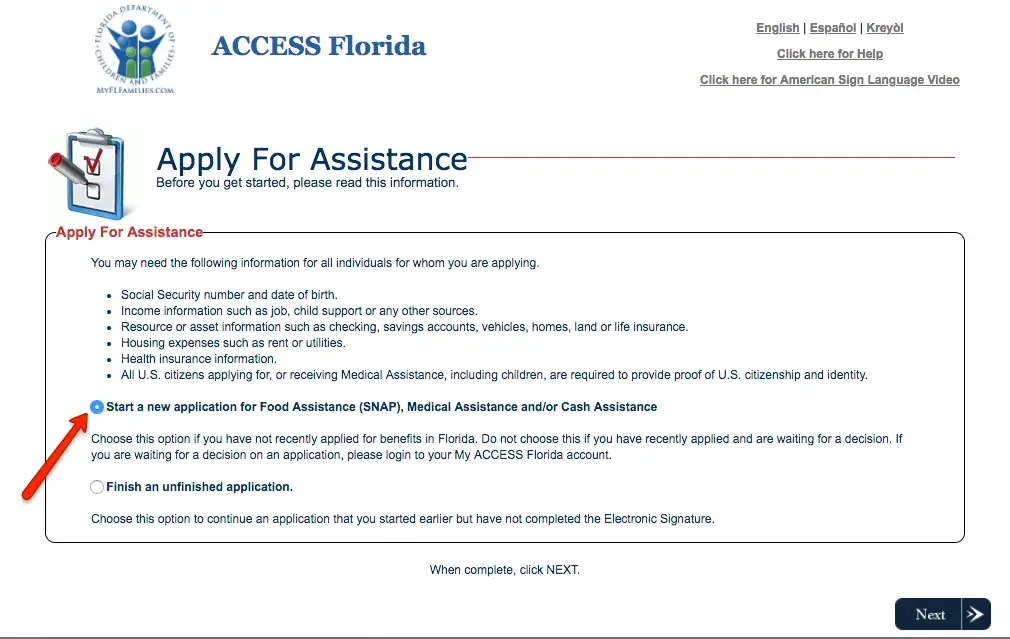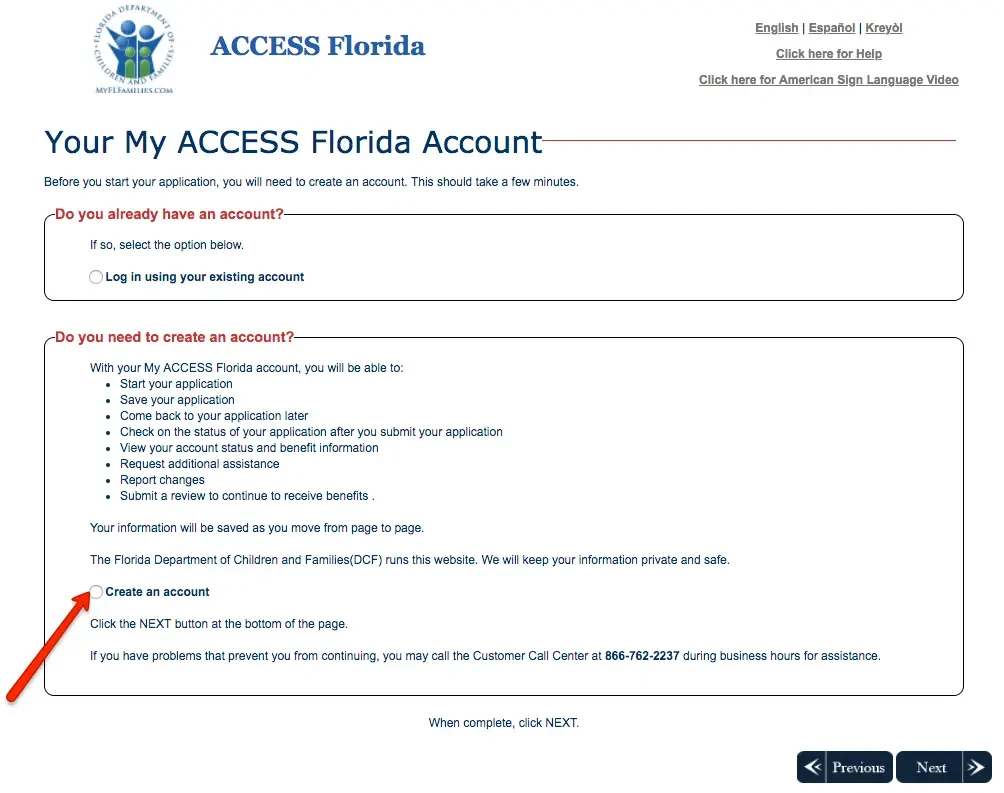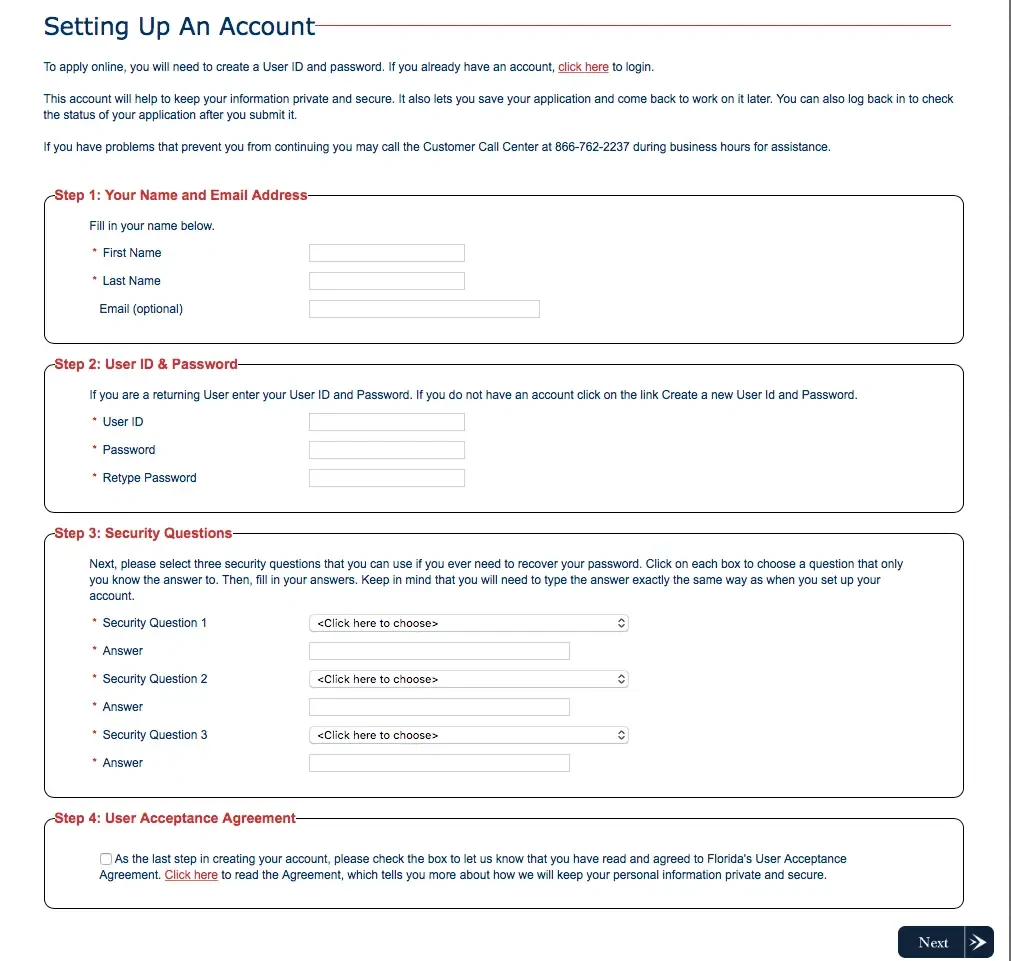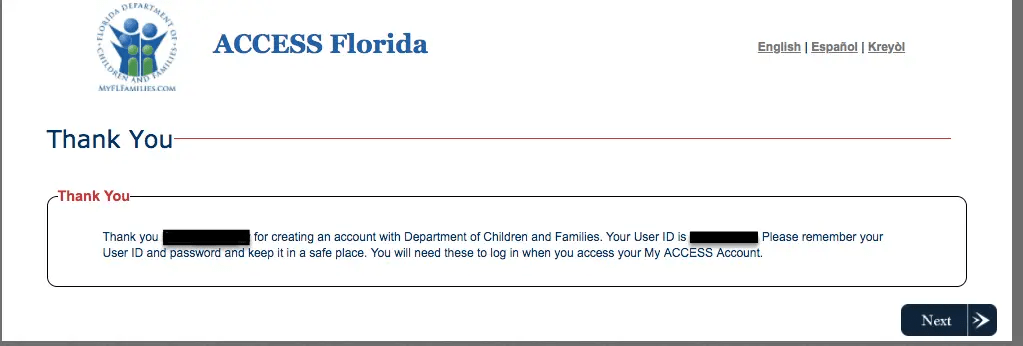If you are trying to login to My ACCESS Florida Account, we can help. In the article below, you will find the login information for your ACCESS account. If you do not have an account and need help creating one, continue reading – there is detailed, step by step instructions to help you set up your account. You can use the My ACCESS site to apply for Florida Food Assistance Program (Food Stamps/SNAP), Medical Assistance, and Temporary cash assistance for families with children (TANF).
In this post, we will address how to do the following:
- Login to My ACCESS Florida Account
- Reset My ACCESS Account User ID and Password
- Create an My ACCESS Florida Account
- MyAccessFlorida Frequently Asked Questions
How to login to My ACCESS Florida Account
The Florida ACCESS (Automated Community Connection to Economic Self Sufficiency) system is used by the Department of Children and Families to connect people with the public assistance programs that are managed by the department. This includes Food Stamps, Temporary Cash Assistance, and Medicaid Program. If you currently have an My ACCESS account, you can view your benefits information online 24 hours a day, seven days per week. To login to your account, click here or follow the instructions below:
 My ACCESS Florida Login
My ACCESS Florida Login
When trying to login your ACCESS Florida account, the first thing you want to go to the My ACCESS Florida website. You can visit the website at dcf-access.dcf.state.fl.us/access.
When you visit the MyAccessFlorida website, you will be taken to a page like the one shown below.
Next, enter your User ID and Password in the login section. Once complete, click the “Sign In” button. You will now be logged into your MyAccessFlorida account homepage.
You can use your Access Florida account to apply and manage your assistance benefits.
How to Reset My ACCESS Florida Account User ID and Password
If you do not remember your MyAccessFlorida User ID or have forgotten your Password, follow the instructions below for help.
MyACCESS User ID Recovery
If you have forgotten your myACCESS User ID or Password, we can help. To retrieve your User ID, the first step is to visit the login page and click on the “Forgot Your User ID?” link. You will then be taken to a page where you will be required to enter the following information to retrieve your User ID as shown in the image below:
- First Name
- Last Name
- Date of Birth
- Case Number
- Zip Code (the zip code at the address where you live)
- First Name (If applicable)
- Last Name (If applicable)
- Date of Birth (If applicable)
If you do not have any of the above information ready, you will not be able to retrieve your User ID. If you need further help, you should call the My ACCESS customer service number at 1-866-762-2237. Customer Service Agents are available 8 am to 5 pm Monday-Friday.
MyACCESS Password Reset
If you have forgotten your myACCESS Password, we can help. The first step to retrieving your password is to visit the login page and click on the “Forgot Your Password?” link. You will then be taken to a page where you will be required to enter your User ID to retrieve your Password as shown in the image below.
If you still need further assistance, then you should call the My ACCESS customer service number at 1-866-762-2237. Customer Service Agents are available 8 am to 5 pm Monday-Friday.
Create My ACCESS Florida Account
There are two ways to create an My ACCESS Florida account. It depends on whether you already have a case number or not. If you have submitted an application for benefits and have a case number, follow the instructions below for creating an account.
If you have not applied for benefits including food stamps, cash assistance, or Medicaid, you will need a case number before you can create an account. For instructions on how to create an ACCESS Florida account without a case number, skip to the next section below.
How to Create an ACCESS FL Account Instructions
Follow this steps on how to create your My ACCESS Florida account with your benefits case number.
Step 1 – Gather your Information
The first step to create an ACCESS account is to gather all the information you will be required to enter online to create your account. Here is the list of information:
- Name
- Date of Birth
- Email Address
- Case Number (You can find your Case Number by looking at the top of any letter you have gotten from your worker).
- Zip code of the address where you live
Step 2 – Visit the ACCESS Florida website
Click here to be taken to the website to set up your account. You will be required to enter the information listed above as shown in the images below.
Step 3 – Provide your Information & Account Setup
After you have provided the required information, click on the “Next” bottom to complete your ACCESS account setup process. You will receive a confirmation stating that your account is setup. You can now proceed to login to your ACCESS Florida online account.
If you do not have a case number and want to create a My ACCESS account, follow the instructions provided in the next section.
How to Create an ACCESS Florida Account without a Case Number
If you have not yet applied for benefits (Food Stamps, TANF, or Medical Assistance), you can create an ACCESS account and use that to apply for benefits online. There are several advantages to creating an ACCESS account. You can use it to:
- Start your application
- Save your application
- Come back to your application later
- Check on the status of your application after you submit your application
- View your account status and benefit information
- Request additional assistance
- Report changes
- Submit a review to continue to receive benefits
Here is how to create your access account.
Step 1 – Visit the ACCESS Florida Website
Click on this link to be taken to the page to start the process. On that page select the “Start a new application for Food Assistance (SNAP), Medical Assistance and/or Cash Assistance” button as shown below:
Step 2 – Select “Create Account”
On this next page, click on “Create an account” link as shown in the image below:
Step 3 – Fill out your Information
Next, you will be taken the page below where you will be required to enter your name, enter a User ID and password for your account, and select security questions.
Step 4 – Complete Account Registration
Once you complete that information, click “next” to complete the process. You will be taken to a confirmation page that looks like the one below, with your User ID information.
If you experience any issues or have questions about any of the information requested, you can call the My ACCESS customer service number at 1-866-762-2237. Customer Service Agents are available 8 am to 5 pm Monday-Friday.
MyAccessFlorida FAQs
For help with your My Access Florida account, check out our list of most frequently asked questions.
How to activate My Access Florida account?
To activate your My Access Florida online account, visit the Access Florida website at dcf-access.dcf.state.fl.us/access. Click the link that says, “Create my Access Account” and complete your required information.
You must have an existing Florida Access Case Number to complete this process.
How do I find My Florida Access case number?
You can find your My Florida Access case number at the top of any mail you have received from your Florida DCF caseworker. You can also locate your Florida Access case number by logging into your AccessFlorida online account. Your case number, will be listed on your Access Florida account homepage under the Application Number section.
How to upload documents to My Access Florida?
To upload documents to your Access Florida account, login your AccessFlorida account. Once logged in, locate the Verification section in the chart on your Access account homepage. Click Verification and view the request for verification documentation. Click the upload button and attach the documents you would like to upload to your MyAccessFlorida account.
Why can I not access MyAccessFlorida account login?
Your MyAccessFlorida account login may be locked if you have completed several unsuccessful login attempts. This is a precaution to protect the security of your account information and benefits. If this is the case, you will not be able to access your MyAccessFlorida account until you have unlocked it.
How to unlock my Access Florida account?
If your My Access Florida account has been locked after several unsuccessfully login attempts, to unlock your account you must call the Access Florida Customer Call Center at 866-762-2237. You will be asked to confirm your account information and identity before you unlock your account.
Can I use my Florida Access card in another state?
Yes, you can use your my Florida Access card in any of the United States at EBT eligible store locations, select online retailers, and ATMs (cash assistance benefits only). Your Florida EBT Card benefits can be used to purchase approved items.
What can I buy with my Florida Access card?
Your Florida Access Card can be used to purchase bread and cereal, fruits and vegetables, meat and poultry, fish and seafood, dairy products, snack items, and more.
Your Florida Access Card benefits cannot be used to purchase any of the following:
- Beer, wine, liquor, cigarettes, or tobacco
- Pet food, soaps, paper products, or household supplies
- Vitamins and other medicines
- Food that will be eaten in the store
- Hot foods
Access Florida Account Summary
If you have any questions about this article or Florida benefits application process in general, please ask us in the comments section below.
If you experience any issues with your My ACCESS Florida login, please let us know. We want to provide the best experience for our users and appreciate any feedback you can give us about your overall experience with the MyFloridaACCESS system.
In the meantime, be sure to check out all the amazing discounts your Florida EBT Card can get you – including over 50% OFF an Amazon Prime Membership! Check out our Florida EBT discounts to learn more.
Related: Did you know?? You can now use your Florida EBT Card to shop for groceries online at places like Amazon and Walmart?! To learn more and start shopping with your EBT Card online, check out our article here.