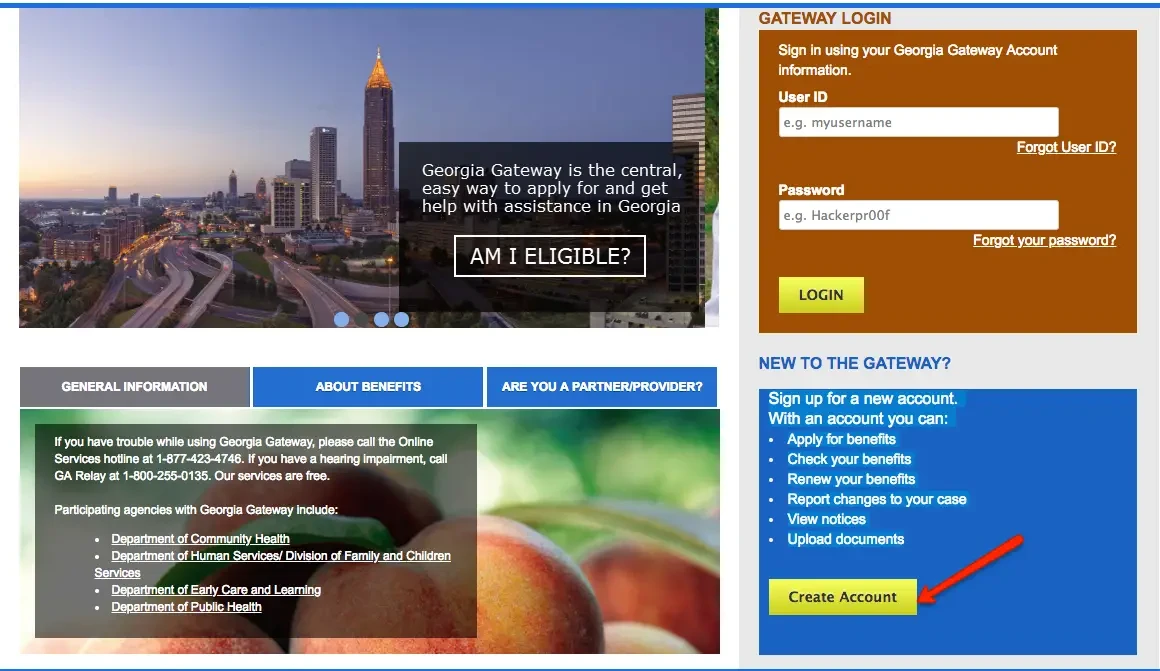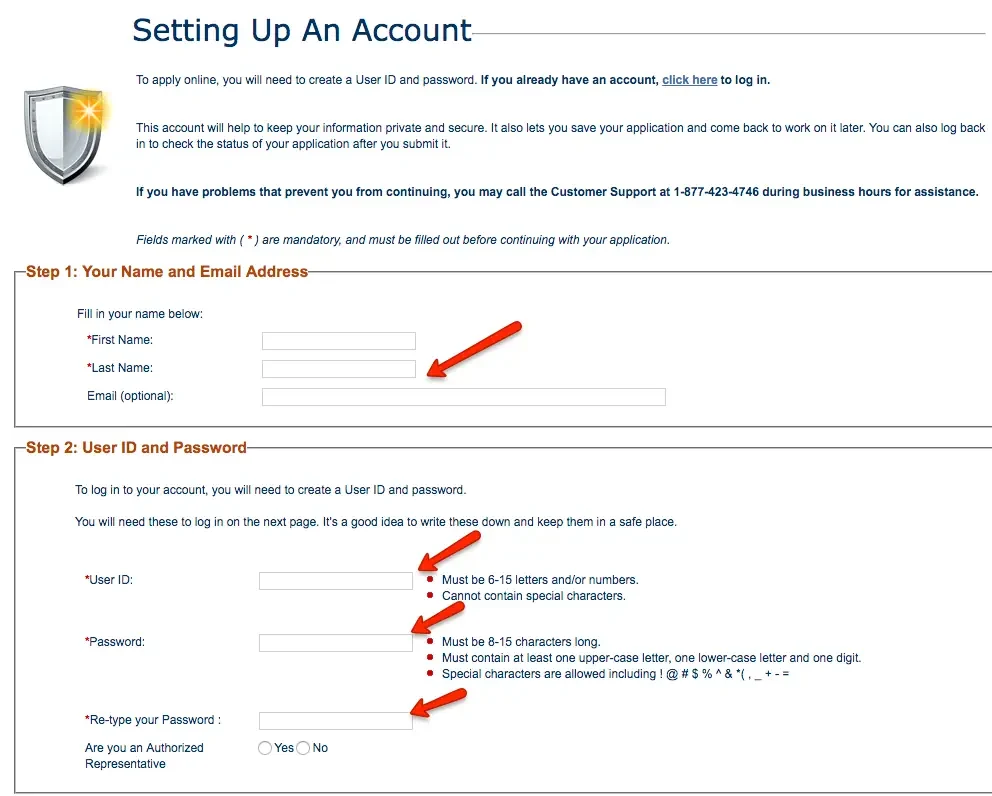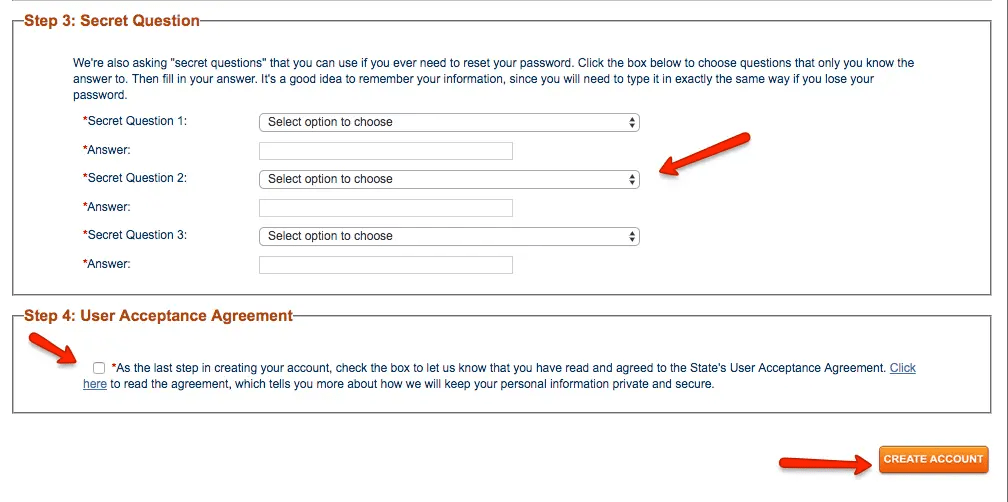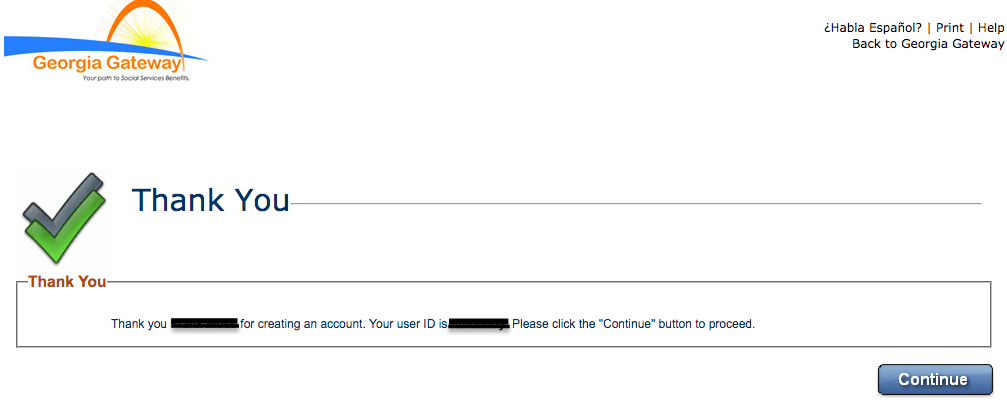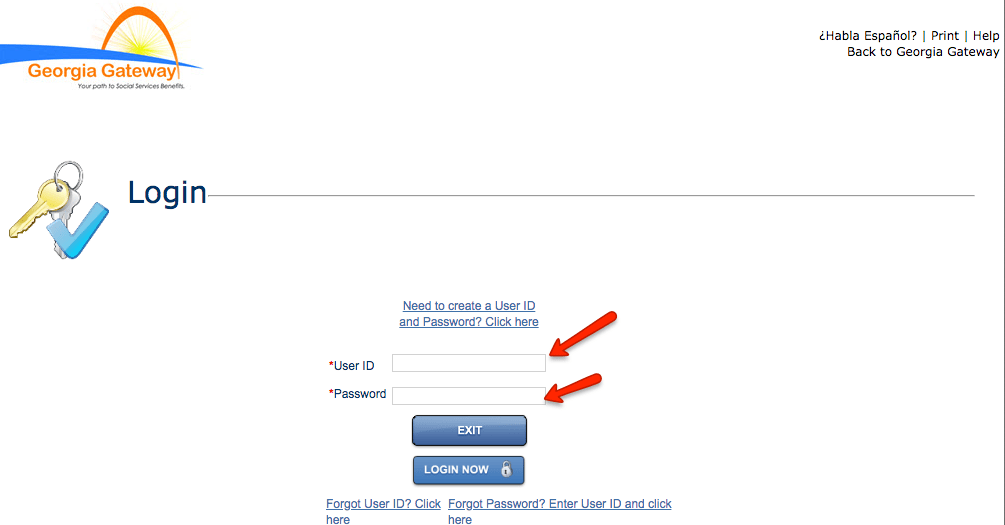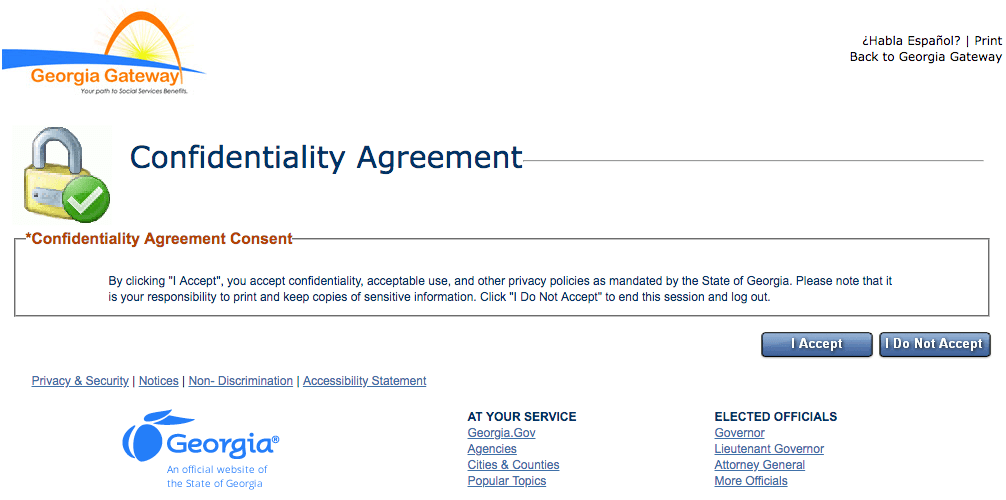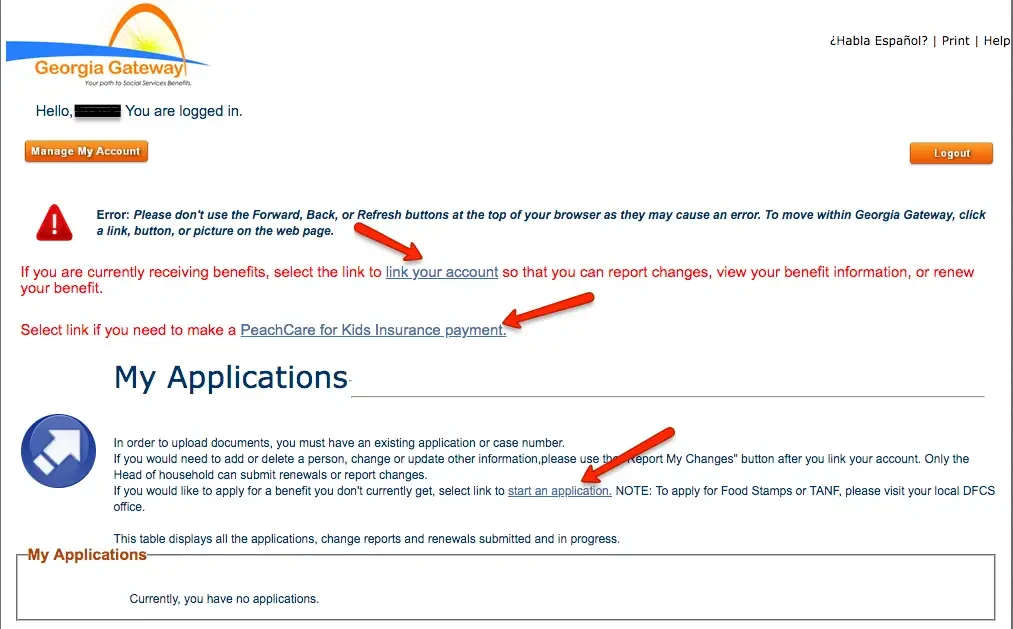If you are a resident of the state of Georgia and you need help to create gateway.ga.gov account, we can help. In this post, we will walk you through a step by step process to successfully create a Georgia Gateway account. If you already have a Gateway account and need help logging in, click here.
This post will cover:
- Benefits to Apply for with GA Gateway
- Gateway.ga.gov Account Features
- How to Create Gateway.ga.gov Account
Benefits to Apply for with GA Gateway
If one of the following describes your current situation, you may qualify for benefits through the state of Georgia. You may get be eligible for assistance if you need:
- Help with buying food
- Low or no-cost health care
- Help with buying prescription drugs
- Help with paying for child care
- Temporary Assistance for Needy Families (TANF)
You may be able to get help through programs like Food Stamps (SNAP), Medicaid, PeachCare for Kids, Child Care, WIC (Women, Infants, and Children), TANF (Temporary Assistance for Needy Families).
A Georgia Gateway account allows you to see if you qualify for benefits and also apply for these benefits. Here is the full list of benefits of a Georgia Gateway account.
Gateway.ga.gov Account Features
A Georgia Gateway account allows you to be able to perform the following tasks:
- Apply for benefits
- Check your benefits
- Renew your benefits
- Report changes to your case
- View notices
- Upload documents
How to Create Gateway.ga.gov Account
There are three steps you have to follow to create gateway.ga.gov account. Here they are:
Step 1 – Enter Personal Information
The first step you have to take is to visit the GA gateway website. Click here to be taken there. Once there, click on “Create Account” as shown below:
You will be taken to a page that looks like the one below. There, you will be asked to enter the following information to create gateway.ga.gov account:
- First and Last Name
- Email Address
- UserID
- Password
Step 2 – Select Secret Questions
The next step in the process is to select three secret questions that will be used to help you retrieve your User ID or Password in the future, should you forget what they are.
Be sure you select questions and answers you are likely to remember.
After you have selected your questions, click on the box under “Accept User Acceptance Agreement” – then click on the “CREATE ACCOUNT” link to proceed.
You will be taken to a confirmation page like the one below, which is your indication that you have completed the process.
Congratulations!!!! You have successfully created a GA gateway account.
Here is what you need to do next:
Step 3 – Login to Your New Account
Click “Continue” and you will be taken to the login page. Use the username and password you chose in Step 1 above to login to your account.
Once you successfully log in, you will be taken to a page to accept the “Confidentiality Agreement”, as shown by the image below:
Once you accept the agreement, you will be taken to the page below where you can do three things as shown in the image below:
- Start an Application for Benefits
- If you are currently receiving benefits, select the link to link your account so that you can report changes, view your benefit information, or renew your benefit.
- Get the link to make a PeachCare for Kids Insurance payment.
If you have any questions or comments about gateway.ga.gov account, you can ask us in the comments section below.
If you found this post on how to create gateway.ga.gov account helpful, please help us get the word out by sharing it using the “Share this” button below.